Textbook Style Guide
Writing the content of your text should be done in google docs. Each chapter should be its own document. A Textbook Style Guide has been developed to assist authors with formatting throughout the writing process. Becoming familiar with the Textbook Style Guide will prepare you to utilize google docs in a way that translates with Pressbooks formatting. Keeping consistency with these guidelines will ensure that the textbook is developed in a way that represents your vision for the material.
Book Introductions
- This section serves as an introduction to the textbook.
- This space can include any information that authors see fit (i.e. the overall purpose of the text, video tutorial of how to use the text features, alignment to accreditations, etc.)
- The introduction and preface to your book will also include language around the WisTech Open Project, contributors to the text, and licensing terms.
Headings
The use of headings is a key component when writing out the content within your textbook. Pressbooks has a unique way of organizing textbook content so the use of headings in google docs will be indicative to how you would like material presented in the final version of the text.
Pressbooks allows for up to two heading levels in the table of contents. Figures 2.1 shows only chapter titles. This would be suitable textbooks with short chapters. Figure 2.2 expands beyond the title chapter to also include the chapter subsections. This allows for easy navigation on your reader when chapters are long and have extensive content. Figure 2.3 shows how a table of contents appears with Heading Style 3 included which includes a second expander. This is an ideal layout for textbooks that have major units of content that require separation into different book parts.
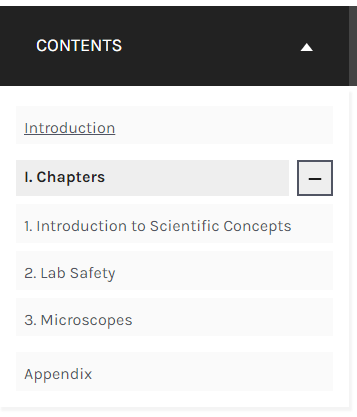
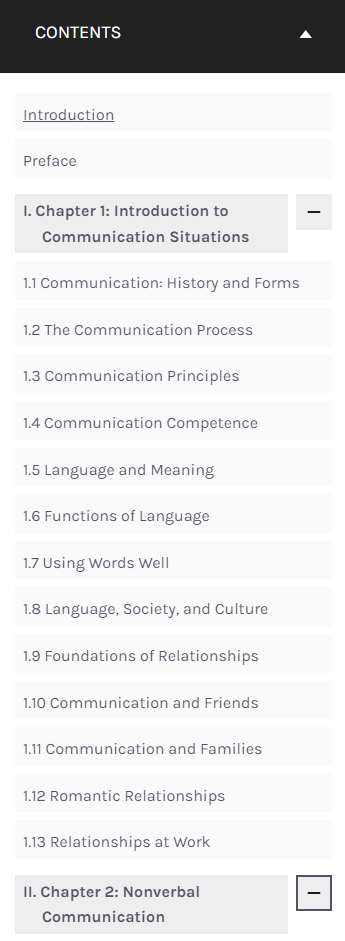
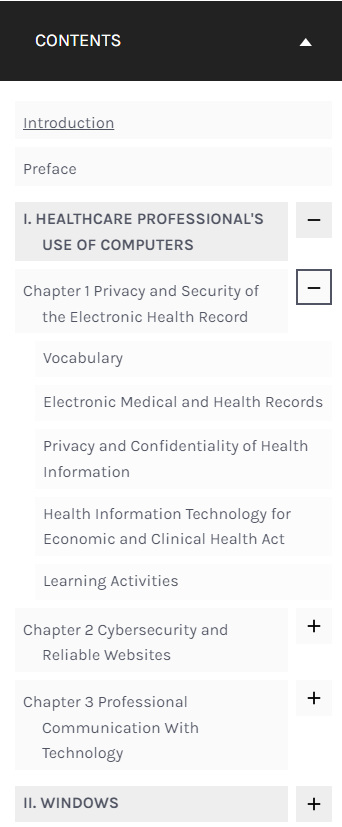
In the google doc, you will need to allocate the Heading 1 Style for the chapter title and Heading 2 Style for chapter sections. Heading 3 Style can be used if you feel it is necessary for ease of navigation of the content. Pressbooks will only display up to Heading 3 style in the table contents, which means that anything styled with Heading 4 or higher will not be visible.
To apply heading styles, you will first need to highlight the characters that the heading style will apply to, then select the drop-down arrow next to “Normal text” in the formatting ribbon of the google doc. Select the style appropriate and ensure that it appears in the Document Tabs section as intended.
Shortcut Keys for applying Heading Styles are:
Ctrl+Alt+1
Ctrl+Alt+2
Ctrl+Alt+3
Vocabulary Terms

